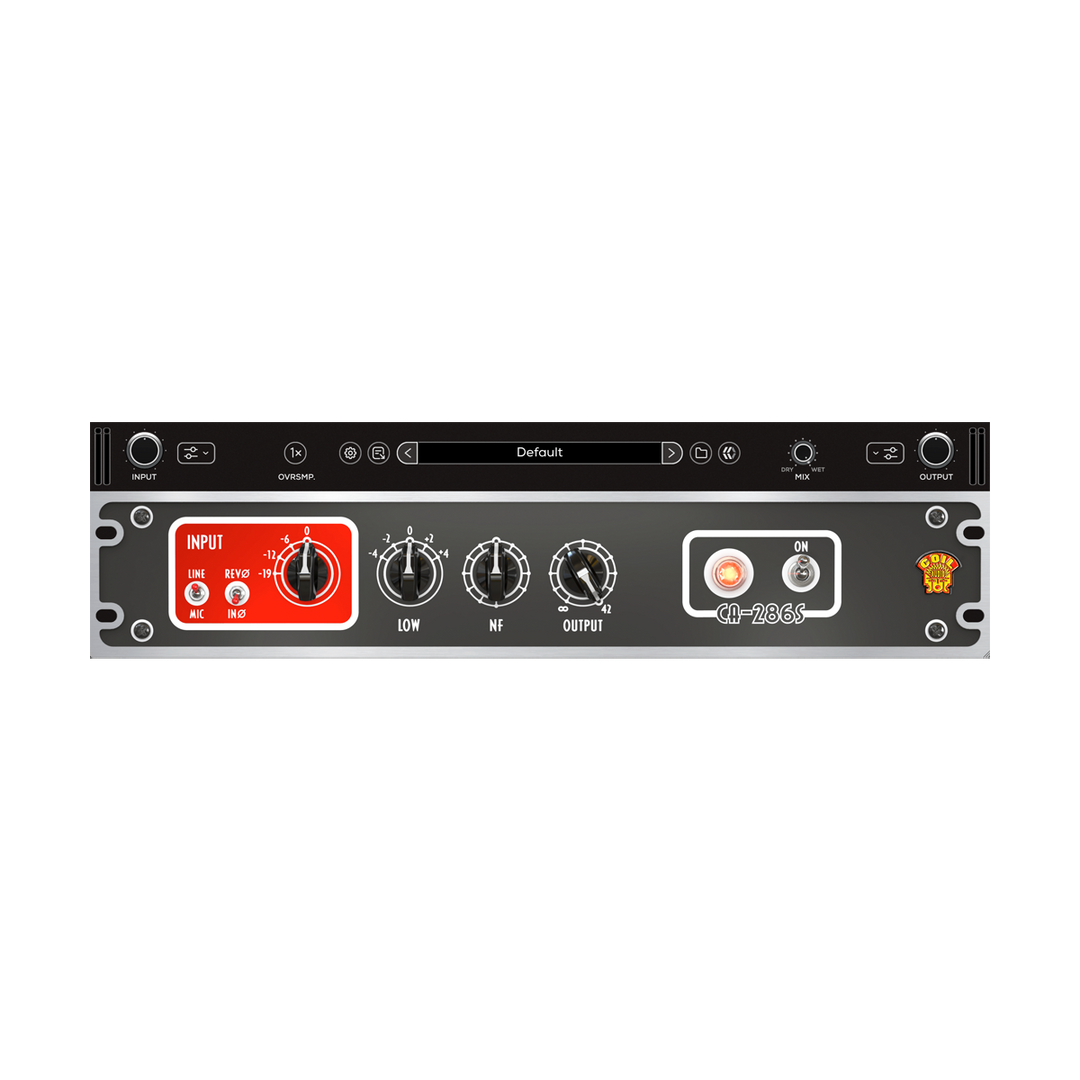Instrument Library Instructions
Watch this video on how to quickly activate, download and install your library.
Library Install Instructions- Our instrument libraries come with additional .TCI files for Slate Trigger. These are downloadable via the link in your order email. (Note: These files are NOT required for the Kontakt instrument, only an alternative option.)
- Download and install the latest version of Native Access using the following link: https://www.native-instruments.com/en/specials/native-access/
- Open Native Access and log in with your Native ID account details. Once logged in, click on “Add a serial” in the top left corner of the application window.
- Copy/paste the Download/Serial code into the “Add a serial” window. Then click the “Add Serial” button at the bottom right corner to register it. You'll need to be connected to the internet to complete your activation.
- Go to the "Not installed" tab in Native Access, find the product and click "Install" to complete the installation process.
- Close Native Access and launch Kontakt or Kontakt Player. You should now be able to see the library in the Libraries tab on the left side of Kontakt.
** Please make sure that the latest version of Kontakt is installed.